
Digital Teleprompter - A new in-app feature to enhance sales calls
Scrimba is a browser based app service for hosting and recording video calls. It's similar topopular apps like Zoom, Facetime, Google Meet, and Skype. The product is primarily used by sales people. The app helps organizations easily set up and conduct meetings and webinars.
Problem Statement
Salespeople often do 1:1 calls or webinars to promote their products and services to customers. They usually give a sales presentation that lasts about 30-60 minutes where they talk about the standard selling points of the product. After that, they spend the remaining time of the call or webinar answering questions live.
During the call, salespeople forget crucial information due to time constraints or overloaded information and they may fail to convey all the key features, benefits, and value propositions of their product or service. This incomplete information can leave potential customers with unanswered questions and results in missed sales opportunities.
Consider that the current interface already has a lot of different buttons and options which shouldn't be moved around, unless this change is crucial for teleprompter feature to make sense.
Research
I wanted to explore what are the alternative methods currently used by users who need to present lengthy content in front of a camera to see if I can able to find a solution or simplify their process. To do this, I analysed how youtube video content creators tackle this issue as they frequently deliver extended content behind the camera
Upon analyzing, many of them revealed that they use digital teleprompter tools. This approach eliminates the need to memorize, ensuring that the presenter can deliver the content accurately and also it allows them to create a natural speaking experience that resonates well with their audience.
Goal
The goal is to design an entire experience of the digital teleprompter feature within the app which helps salespeople deliver effective presentations, leading to improved sales outcomes.
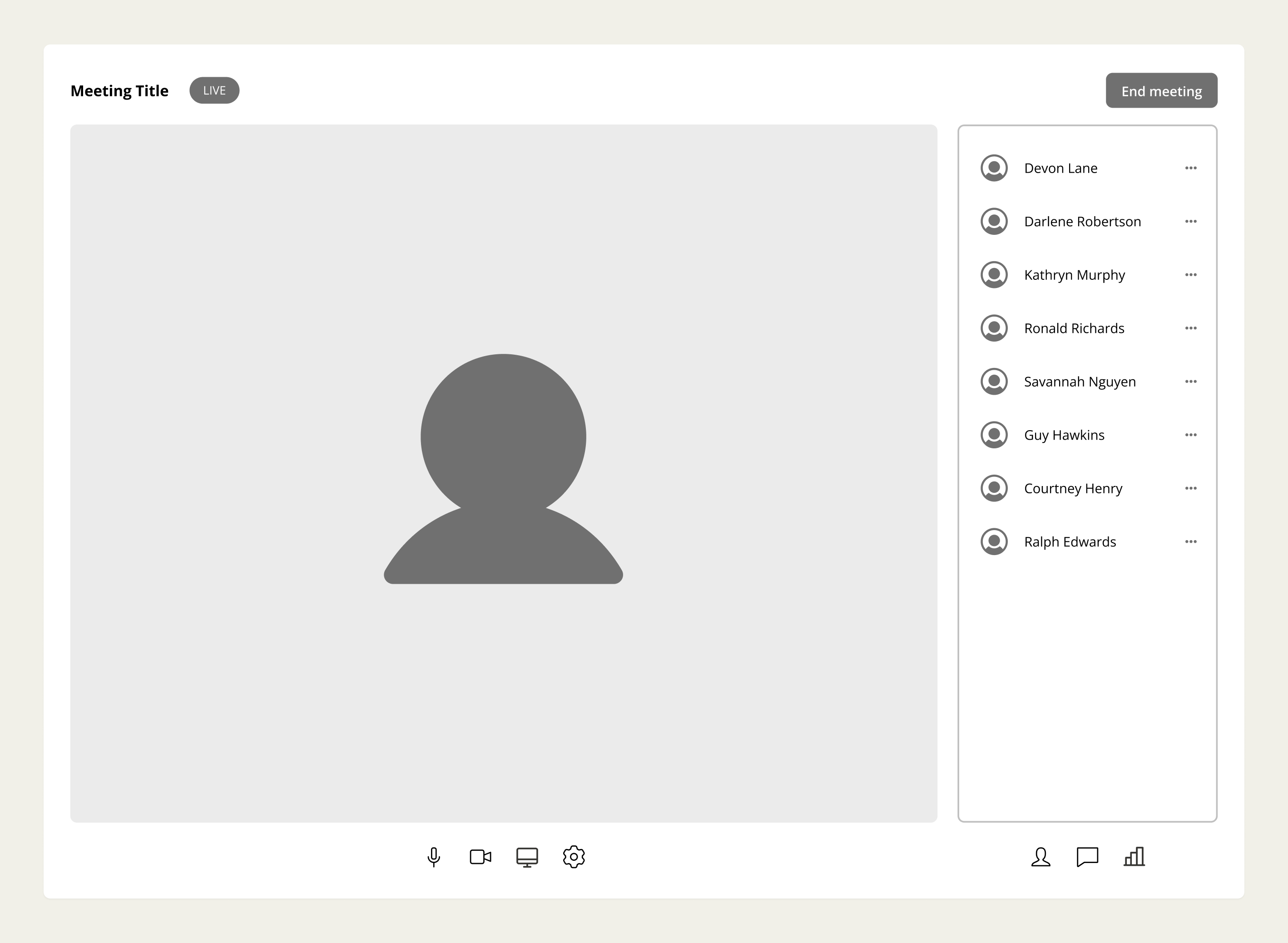
Gathering Requirements
I analysed different teleprompter tools available online and listed down all the required fields, states, and user flows that needed to provide the effective teleprompter experience.
Script Management
Script management is crucial for salespeople who often have multiple scripts for different products, services, or target audiences. Users can able to create new scripts from scratch, upload existing scripts, or duplicate and modify scripts for different purposes. Possibly there are two use cases for the users while managing the scripts.
1. Preparation before scheduled calls / webinars - Sales professionals often schedule webinars or calls in advance and need the ability to prepare their presentation scripts before the scheduled date. They require access to their scripts to review and make adjustments prior to the event.
2. Real-time script management during calls - During live calls or webinars, salespeople may find the need to edit, manage, or switch between different scripts they have prepared. They require seamless access to their scripts within the call window for real-time adjustments and flexibility during the presentation.
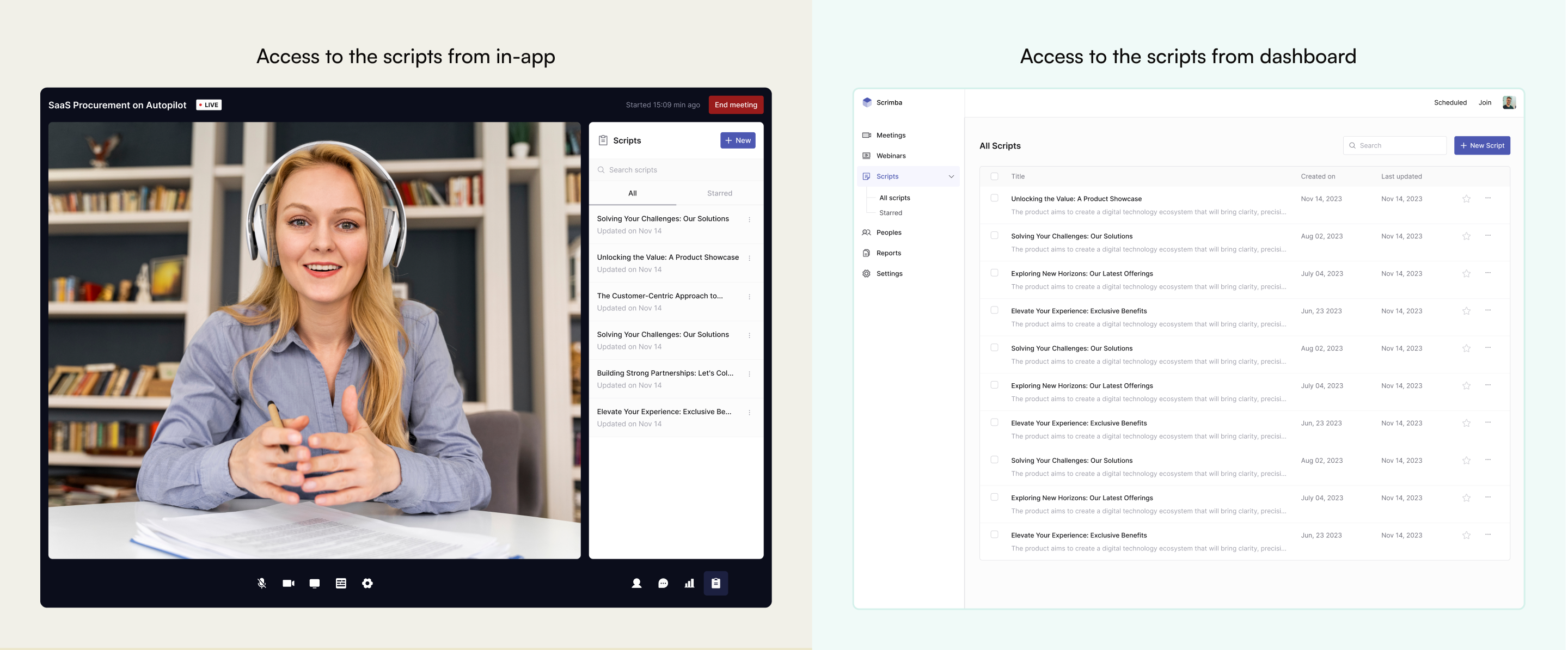
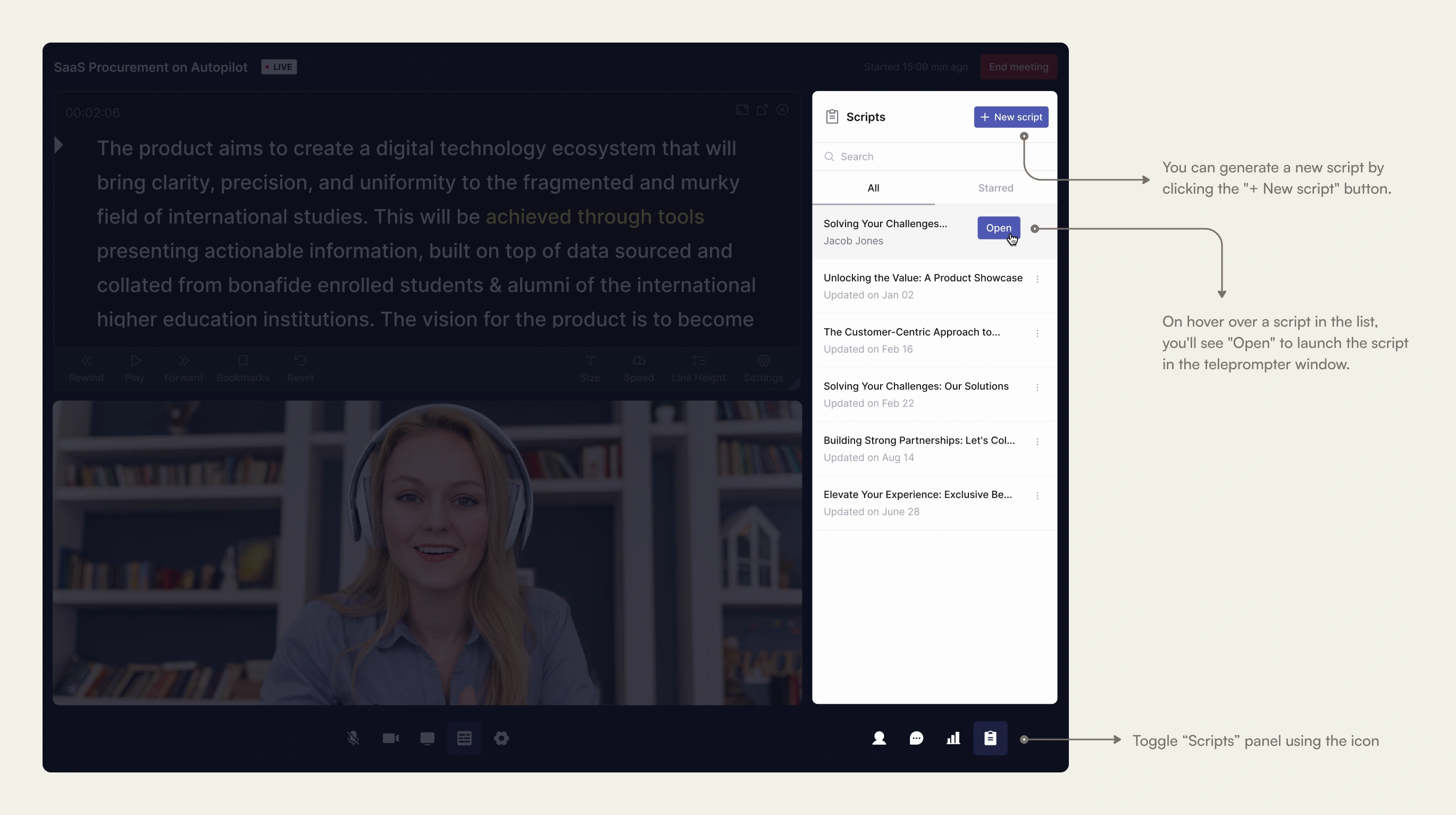
Simple Text Editing - The editor offers fundamental text formatting options such as Bold, Italic, Underline, and the ability to change text color and background color. This feature allows users to emphasize important words or sentences in their scripts.
Bookmarks - Users have the option to insert markers within their scripts, which serve as navigation points. To insert a marker at a specific location in the script, users simply place the cursor there and click the marker icon. Dotted lines within the script indicate the presence of these markers. This functionality is especially useful when users need to quickly jump to specific sections within their scripts.
Import Scripts from Word or PDF - Import feature allows users to import scripts they've prepared in Microsoft Word or Adobe PDF documents directly into the teleprompter tool. It simplifies the process of transitioning from existing scripts created in familiar formats, eliminating the need for manual copying and pasting.
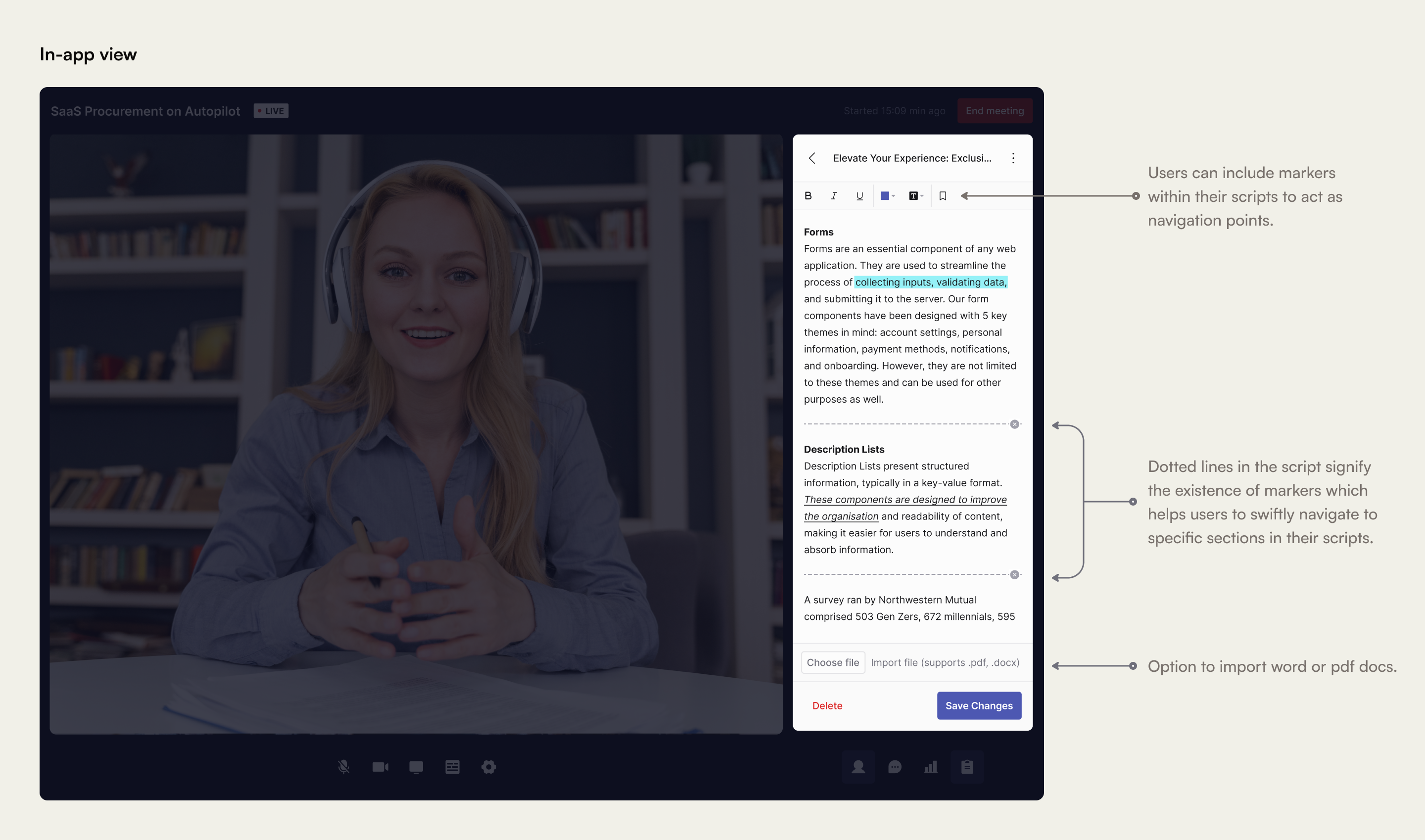
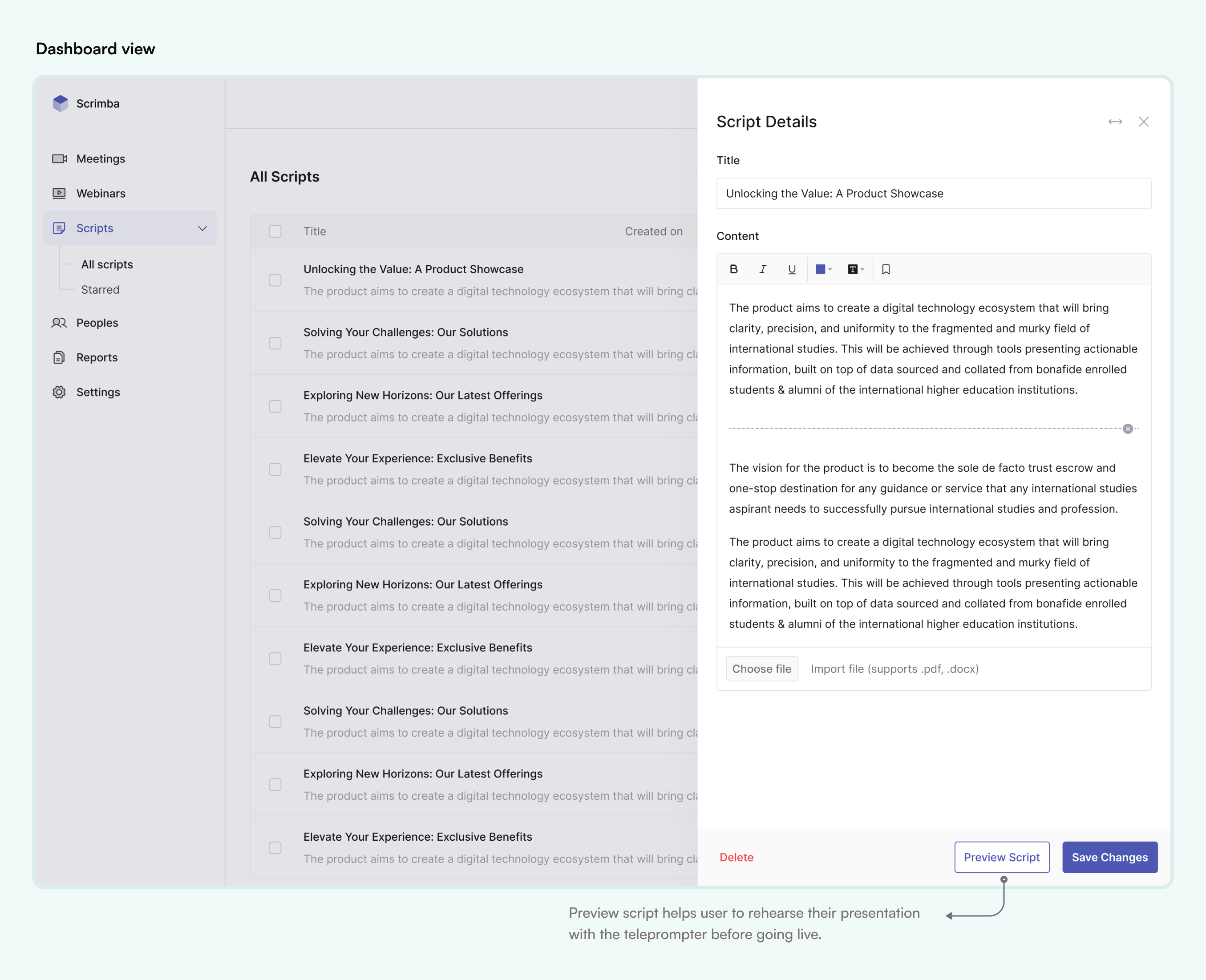
Preview Script - User can able to preview the script from dashboard which is beneficial for users to rehearse their presentation before the actual call. This helps them become familiar with their script.
Favourite Script - Users have the option to mark scripts as favorites. This feature is particularly handy when users have a substantial library of a hundred different scripts and are currently focusing on just a few of them. By marking scripts as favorites, these selected ones are categorized separately, creating a dedicated menu on the dashboard and a distinct tab within the app for easy access.
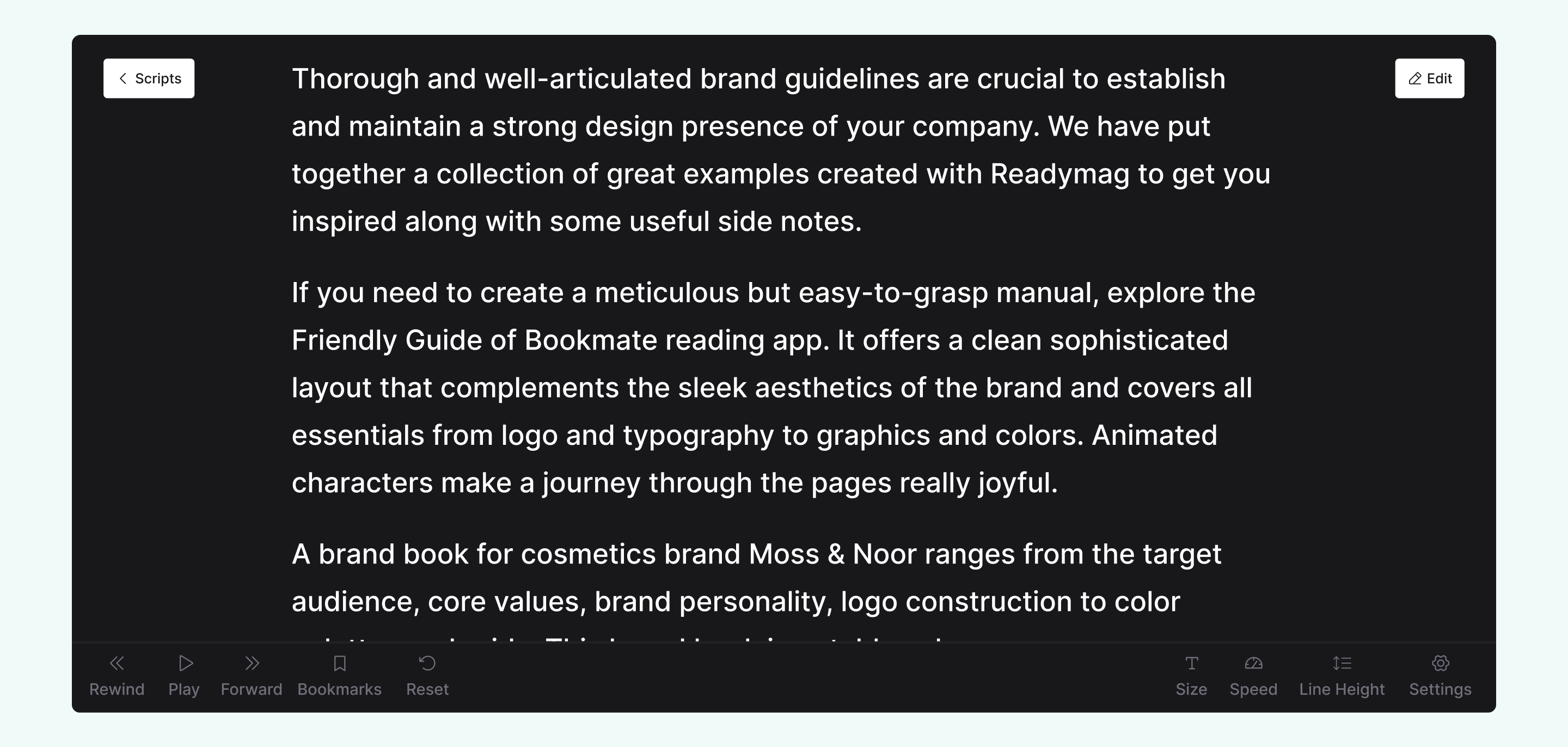
Teleprompter window
To ensure easy access to the teleprompter window, I have placed a teleprompter icon to open/close the window alongside the primary video call controls. This allows users to effortlessly access the teleprompter even while the call is in progress. By default, the teleprompter window opens by splitting the main video call section. This setup ensures that users can still see themselves on the screen while referencing their teleprompter content. If users find that the teleprompter feature isn't needed, they can simply use the close icon to shut down the teleprompter window.
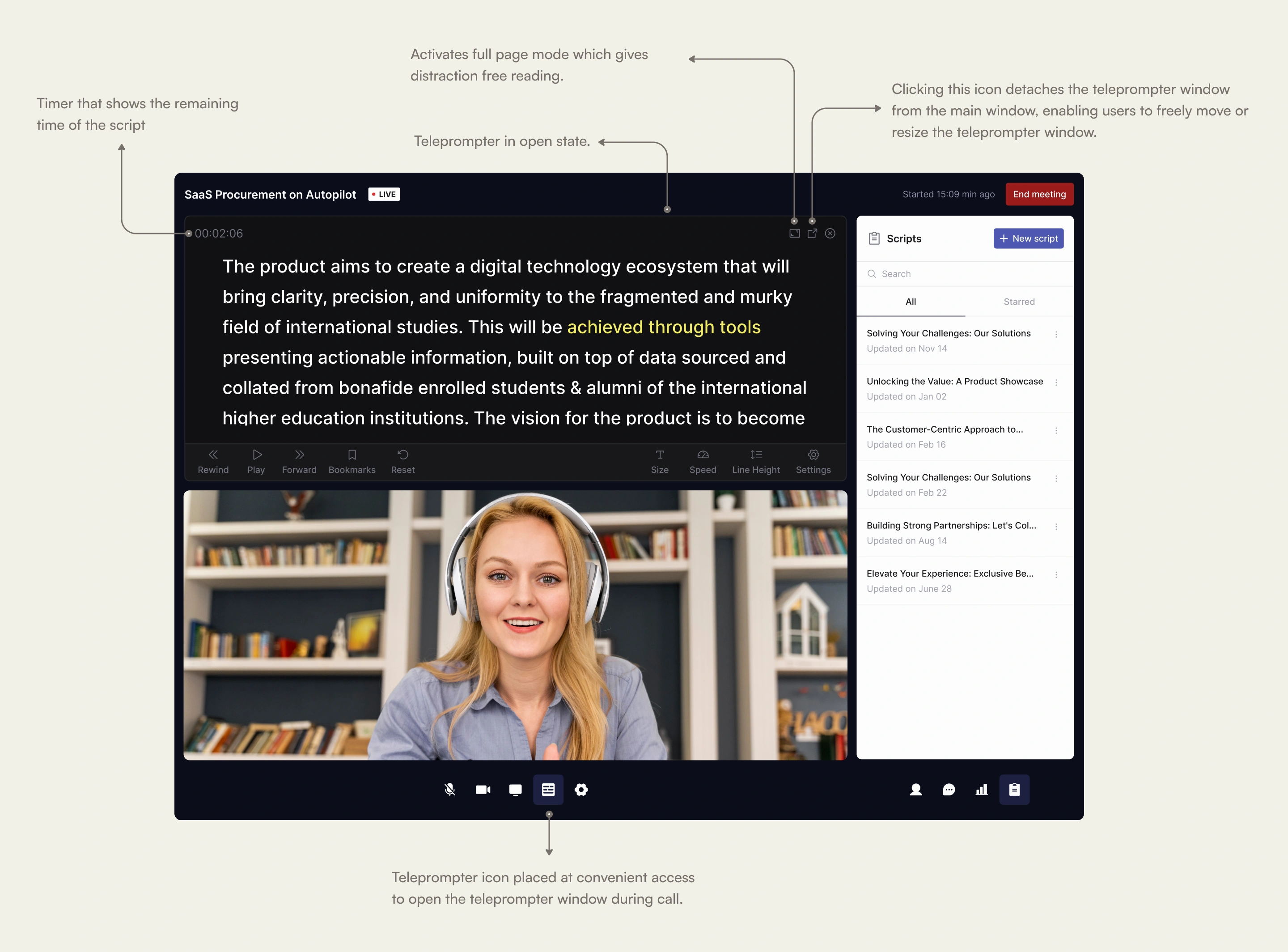
Unpin/Fullscreen teleprompter window - While utilizing the teleprompter window, users might want to avoid appearing as if they're reading from a script. To address this, users can switch to a full page mode where the teleprompter window occupies the full width and height of the screen. This cleverly aligns the teleprompter text with the camera, creating the impression that users are engaged in direct conversation rather than reading a script.
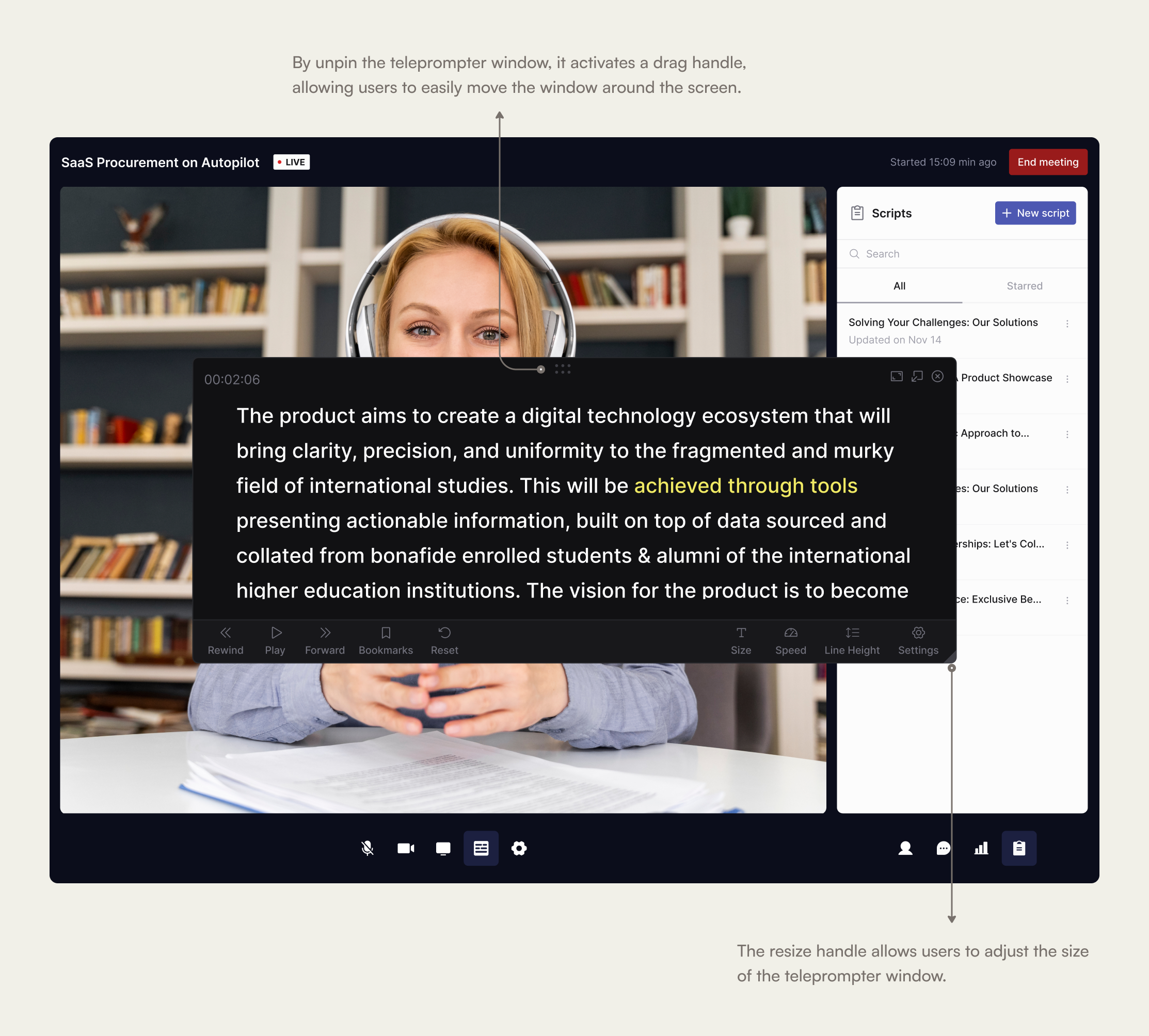
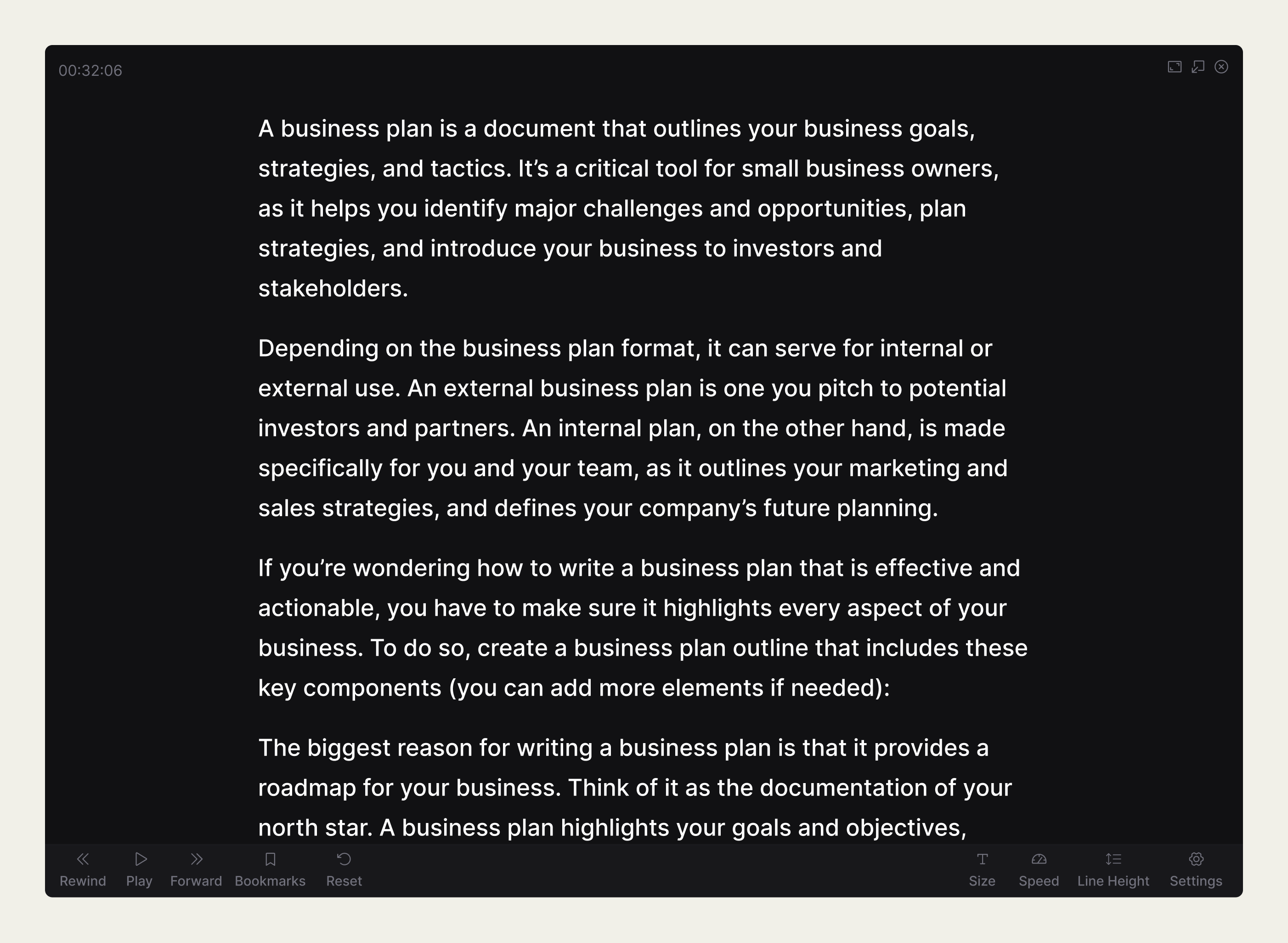
Teleprompter controls
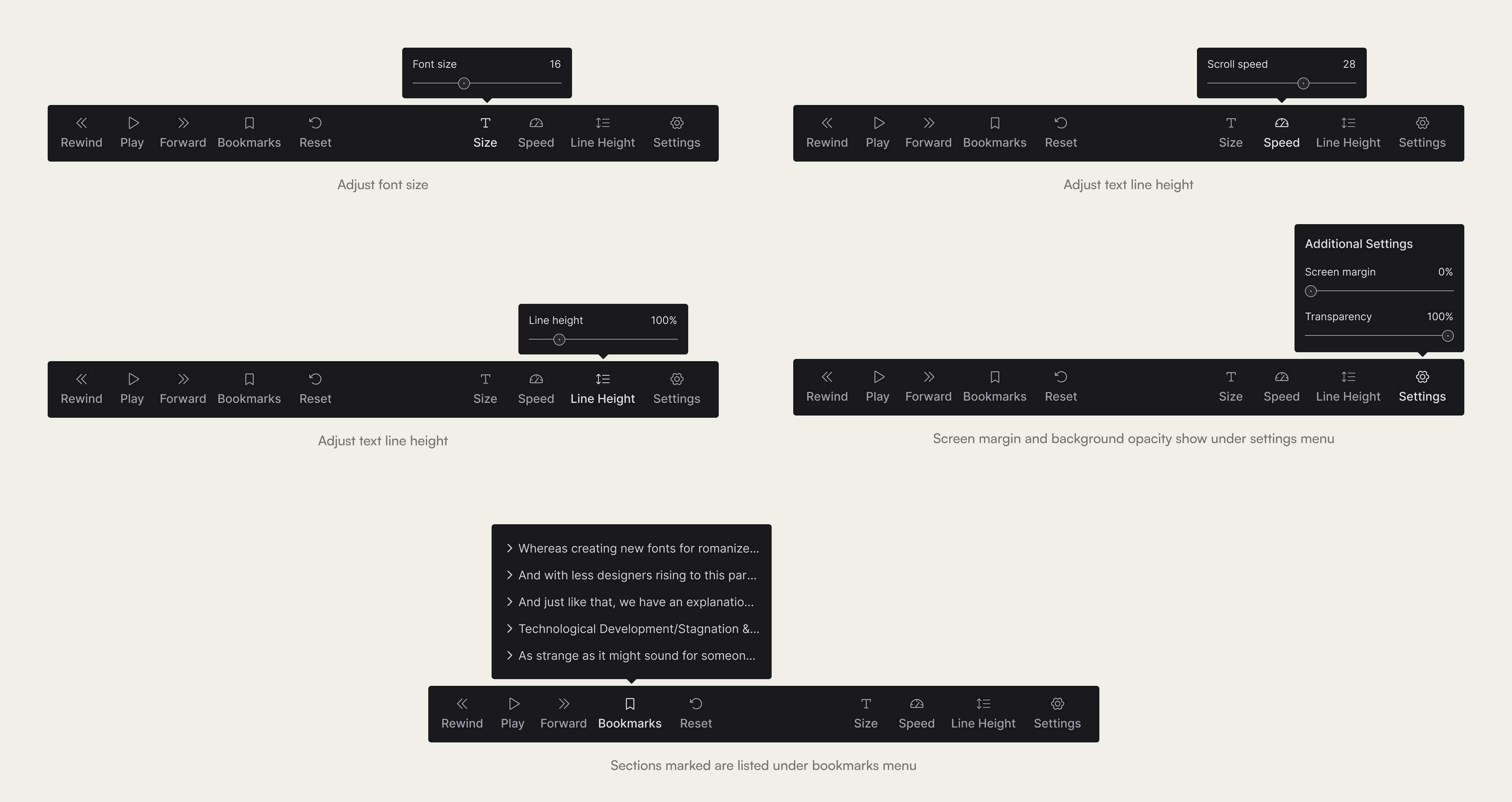
Speed & Duration - User can control the autocue speed and duration of the prompted text. Depending on the speed user select, it gives you an estimate of the prompted text duration.
Play, Pause & Reset - Users can Play, Pause or Reset with ease, while they give speech. At any moment, user can chose to interrupt the prompter. The timer will also pause and user will be able to resume your speech with all the relevant information, from where you paused at.
Text Size - We allow you to control the autocue text size to give you full control on the text visibility. Depending on you distance from the screen, or your visibility preferences, you can choose to prompt a large size text, or smaller. The duration and speed will be recalculated to maintain precision and control.
Transparent Window - Users can fine-tune the transparency or opacity of the teleprompter window's background. Adjusting the background opacity allows users to strike the right balance between viewing the script and maintaining eye contact with the camera. Additionally it helps users see their audience or content behind the teleprompter, enhancing their ability to engage with the audience.
Bookmarks - The sections that users mark as bookmarks in the editor are listed here. Users can easily move around the script to find a specific section, saving time that would otherwise be spent scrolling and searching manually through the script.
Success metrics
The success metrics of this in-app teleprompter feature can be measured by collecting user feedback through surveys or in-app feedback forms. We can request users to share their satisfaction with the teleprompter's usability, effectiveness, and impact on their presentations or webinars.